| Installation Procedure of Web-RTIS Services |
| (Control Centre Mode, Console Mode, Messaging Mode) |
| The dynamic real-time traffic & transport Info Systems |
| |
| 1. | Use the MS Window IE to go to the website of 3tis.com | |
| |
Select the one of the 3 WebRTIS services modes in the Corporate User column. |
Enter the (Username, Password) |
| | 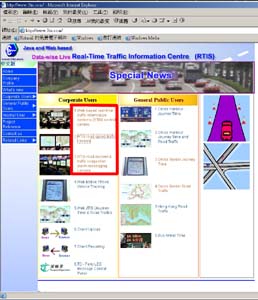 |
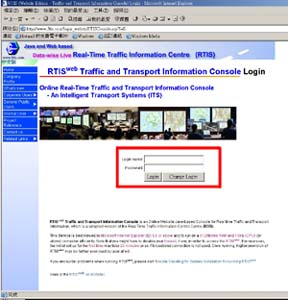 |
| | | |
| 2. | The installation of the Java Runtime Environment version 1.4.2 can be automatically or manually-clicked executed. | |
| | 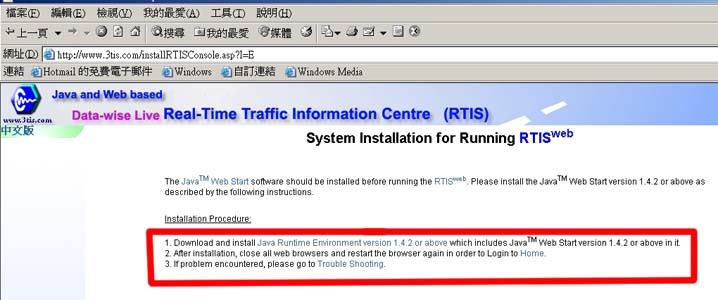 |
| | | |
| | Click Open and select I agree the agreement as well as next to install the Java Runtime and Java Web Start Library. |
| | 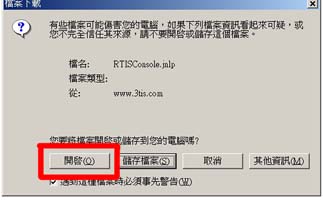 |
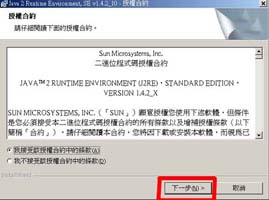 |
| | | |
| 3. | Click Next and Finish to complete the Java Runtime and Java Web Start Installation. |
| | 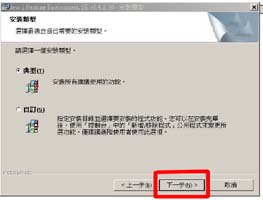 |
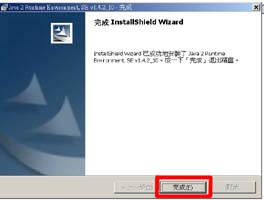 |
| | | |
| 4. | The above steps 1 - 3 would have been completed the Java library for the 1st time user. |
| | Then re-login the Web-RTIS systems as before. |
| | Click Start to allow the execution of the Web-RTIS systems. |
| | 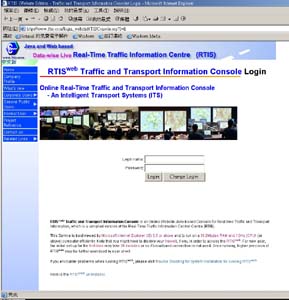 |
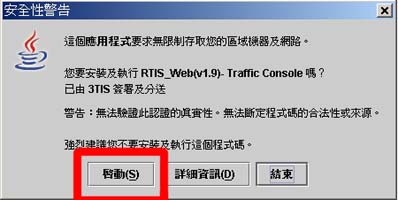 |
| | | |
| 5. | Click Yes to have a short-cut icon in the desktop screen. |
| | 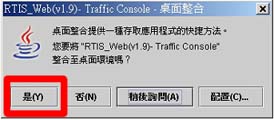 |
| | | |
| 6. | Enter the (Username, password) and click agree to login the Web-RTIS systems. |
| | 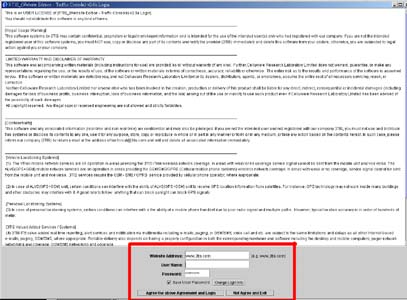 |
| | | |
| 7. | Then the system will run and operate and receive real traffic data from 3tis.com website. |
| | (If your system has a Firewall / Proxy installed, you may have to allow this program to accept live traffic/transport data via Internet, as the system will prompt you as it runs/goes.) |
| |
- End - |